- This theme requires Elementor Pro. If you don't have Elementor Pro, please download it here.
- The screenshots are for demo purposes and may not be from your purchased theme.
Step 1 - Download the Theme
1.1. Envato Market Clients:
First, please download your theme from your Themeforest account. Make sure you download the Installable WordPress file only.

1.2. Envato Elements Clients:
All your items are available for download via your download page.
- On the Envato Elements home page, hover over the main menu
- Select My Downloads
- Select the item you want to download
- Click ‘Download’
- Choose whether to license the item for Project Use or Trial Use. If you're downloading the item again for a project you've already registered (as you lost the download), choose 'Trial Use' to obtain the download again. You can also relicense an item.
- Your download will now begin
Your download contains all files and documentation. To locate the installable WordPress file, you must extract the files provided in the zip file.
Check your downloads folder, you should see something similar to the example below.

Now that you’ve downloaded the zip file, you must extract the files from the zip folder to locate the installable WordPress zip file.

Make sure you select the zip file with the title of the theme you’ve purchased. You can find this file by searching for the file with your theme name and the zip extension. E.g. we’ve downloaded the ‘EagleElite - Sports Club WordPress Theme’ theme, so the file is titled eagle-elite.zip’ (themename.zip).
(Source: https://help.elements.envato.com/hc/en-us/articles/360000629466-How-to-Install-a-Theme-on-WordPress)
Step 2 - Add the Theme
Log in to the Dashboard. Go to the Appearance panel, then Themes, and click on the Add New button.

Step 3 - Upload the Theme
Click on the Upload Theme button.

Click the Choose file button and choose the installable zip file you downloaded in Step 1.

Step 4 - Install the Theme
Click on the Install Now button.

Step 5 - Activate the Theme
Click on the Activate link.

Step 6 - Register the Theme
If you are unfamiliar with WordPress, import the theme's dummy content. Before importing the dummy content, you have to register the theme.
Please go to Dashboard > Vamtam > Register and follow the instructions below:
6.1. Envato Market Clients:
Fill in the purchase code from ThemeForest and click "Register".
Please check these articles if you don't know where to get Your Item Purchase Code or if you cannot validate the Purchase Code.
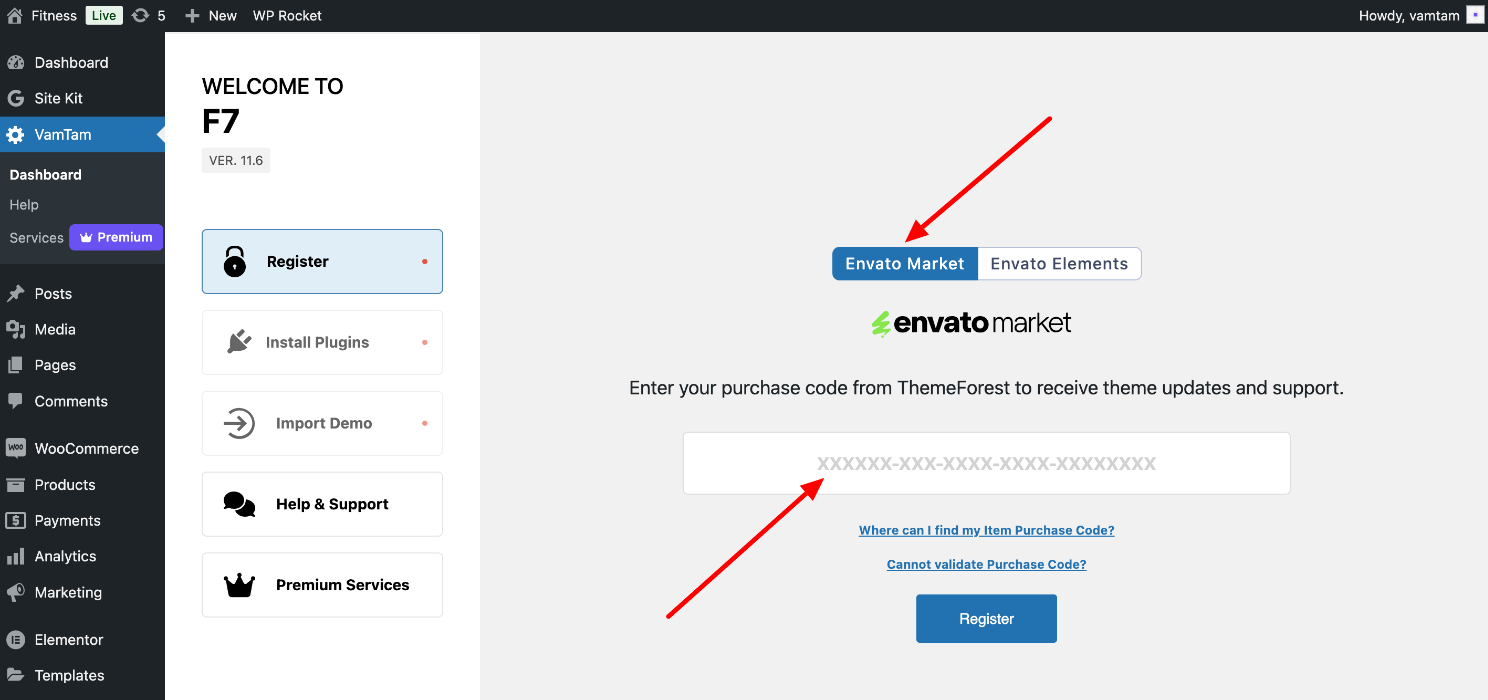
6.2. Envato Elements Clients:
Open the Envato Elements tab, enter your Elements Token, and click "Register".
Please check these articles if you don't know how to generate a new Envato Elements Token or if you cannot validate the Token.

Step 7 - Install the Plugins
The next step is to install and activate the required & recommended plugins.
Choose the bulk action "Install" from the drop-down menu and click on the Apply button.
Required plugins: A plugin offers additional functionality and features beyond a typical WordPress installation. You do not need additional licensing to use the plugins below with your theme.

Once the required plugins are installed and activated, you can continue with the "Proceed to Demo Content Import" button below the plugins list.

Notice:

Recommended plugins: Please note that the theme doesn't depend on the plugins in this list to function correctly. Nor does the demo content importer. Install them only if you are going to use them. Otherwise, they may unnecessarily impact the site's performance or burden your hosting.

the Once Elementor PRO plugin is enabled, you must make sure the Permalink structure is set to "Post name":

Now, you can complete the Demo Content Import.
We recommend using the Demo Content Import Feature.
This is an excellent feature that helps novice WordPress users and veterans alike. This feature makes the necessary settings/configurations and installs demo content in the WordPress theme - categories, pages, posts, and widgets.
Your VamTam theme will look exactly like the one you see on our live preview. It doesn't matter if you know WordPress inside out or have seen it for the first time; it's always easier to modify posts, categories, pages, and widgets that are already there rather than creating them from scratch. Moreover, it is easier to understand how your new VamTam theme works.
Our Demo Content Import is a tremendous feature that will save you a lot of frustration and headache at the press of a button. Try it out. We promise you won't be disappointed.
Go back to VamTam > Import Demo Content > and click the Import button:

You are advised to use this importer only on new WordPress sites. You can also check this article: Can I import the demo content on an existing installation?
Images will be downloaded in the background after the main import is complete. Depending on your server, this may take several minutes. In the meantime, you may notice that some images are not visible.

Hooray! The theme's been set up successfully! Now, you can start customizing its content. You're advised to check the setup guide for your theme here: Setup Guide Vamtam Elementor Theme.


In case you have any queries outside of the scope of the help materials and the video guides, you can reach out to us using the form here - https://vamtam.com/contact-us/.
You may also check the Vamtam Elementor Theme Setup Guide.
